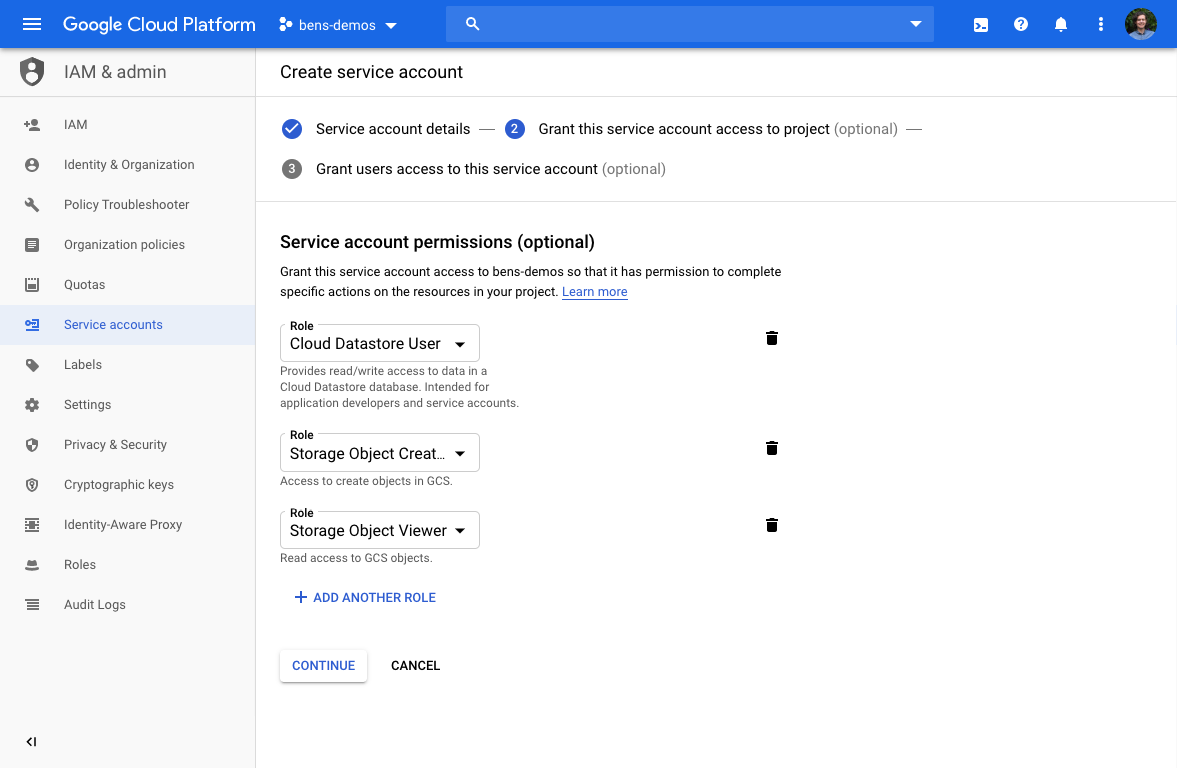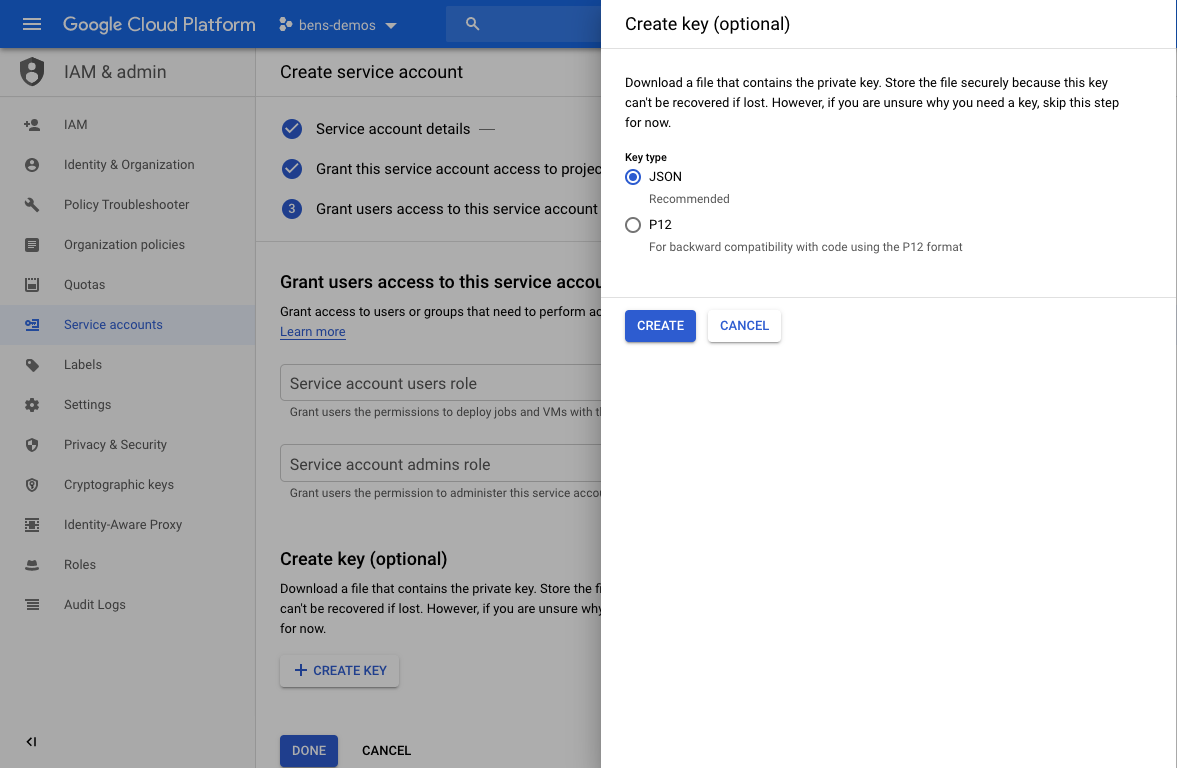7.5 KiB
| title | description |
|---|---|
| Running Teleport on GCP | How to install and configure Gravitational Teleport on GCP for SSH and Kubernetes access. |
Running Teleport on GCP
We've created this guide to give customers a high level overview of how to use Teleport on Google Cloud (GCP). This guide provides a high level introduction leading to a deep dive into how to setup and run Teleport in production.
We have split this guide into:
Teleport on GCP FAQ
Why would you want to use Teleport with GCP?
As leader in BeyondCorp, GCP already provides some great tools out of the box such as Cloud Identity-Aware Proxy. This is an excellent tool to quickly get setup securely with GCP but it can become complicated to integrate into existing workflows and complicated if you want to share tool across clouds.
Which Services can I use Teleport with?
You can use Teleport for all the services that you would SSH into. This guide is focused on Google Compute Engine. In the future we'll plan to update on how to use Teleport with Google Kubernetes Engine (GKE).
GCP Teleport Introduction
This guide will cover how to setup, configure and run Teleport on GCP.
GCP Services required to run Teleport in HA:
- Compute Engine: VM Instances with Instance Groups
- Computer Engine: Health Checks
- Storage: Cloud Firestore
- Storage: Google Cloud Storage
- Network Services: Load Balancing
- Network Services: Cloud DNS
Other things needed:
Optional:
- Management Tools: Cloud Deployment Manager
- Stackdriver Logging
We recommend setting up Teleport in high availability mode (HA). In HA mode Firestore stores the state of the system and Google Cloud Storage stores the audit logs.
Compute Engine: VM Instances with Instance Groups
To run Teleport in a HA configuration we recommend using n1-standard-2 instances in
Production. It's best practice to separate the proxy and authentication server, using
Instance groups for the proxy and auth server.
Computer Engine: Health Checks
GCP relies heavily on Health Checks, this is helpful when adding new instances to an instance group.
To enable health checks in Teleport start with teleport start --diag-addr=0.0.0.0:3000
see Admin Guide: Troubleshooting for more information.
Storage: Cloud Firestore
Cloud Firestore This storage backend uses real-time updates to keep individual auth instances in sync and requires Firestore configured in native mode.
Add this storage configuration in teleport section of the config file (by default it's /etc/teleport.yaml):
teleport:
storage:
type: firestore
collection_name: cluster-data
project_id: EXAMPLE_gcp-proj-with-firestore-enabled
credentials_path: /var/lib/teleport/firestore_creds.json
audit_events_uri: ['firestore://events_table_name']
Storage: Google Cloud Storage
When creating the Bucket we would recommend setting it up as Dual-region and with
Standard storage class. Provide access using a Uniform access control with a Google-managed
key.
When setting up audit_session_uri use gs:// session prefix.
storage:
...
audit_sessions_uri: 'gs://teleport-session-storage-2?credentialsPath=/var/lib/teleport/gcs_creds.json&projectID=EXAMPLE_gcp-proj-with-firestore-enabled'
...
Network Services: Load Balancing
Load Balancing is required for Proxy and SSH traffic. Use TCP Load Balancing as
Teleport requires custom ports for SSH and Web Traffic.
Network Services: Cloud DNS
Cloud DNS is used to setup the public URL of the Teleport Proxy. Once setup an A
record is sufficient.
Access: Service accounts
The Authentication server will need to read and write to Firestore. For this it'll need the correct permission via Server Accounts. Learn how to enable and create service accounts for instances.
GCP Quickstart
1. Create Resources
We recommend starting by creating the resources. We highly recommend creating these an infrastructure automation tool such as Cloud Deployment Manager or Terraform.
2. Install & Configure Teleport
Follow install instructions from our installation page.
We recommend configuring Teleport as per the below steps:
1. Configure Teleport Auth Server using the below example teleport.yaml, and start it
using systemd or use DEB/.RPM packages available from our Downloads Page.
#
# Sample Teleport configuration teleport.yaml file for Auth Server
#
teleport:
nodename: teleport-auth-server
data_dir: /var/lib/teleport
pid_file: /run/teleport.pid
auth_token: EXAMPLE-CLUSTER-JOIN-TOKEN
auth_servers:
- 0.0.0.0:3025
connection_limits:
max_connections: 15000
max_users: 250
log:
output: stderr
severity: DEBUG
storage:
type: firestore
collection_name: cluster-data
# Credentials: Path to google service account file, used for Firestore and Google Storage.
credentials_path: /var/lib/teleport/gcs_creds.json
project_id: example_Teleport-Project-Name
audit_events_uri: 'firestore://events?projectID=example_Teleport-Project-Name&credentialsPath=/var/lib/teleport/gcs_creds'
audit_sessions_uri: 'gs://teleport-session-storage-2?credentialsPath=/var/lib/teleport/gcs_creds.json&projectID=example_Teleport-Project-Name'
auth_service:
enabled: yes
auth_service:
tokens:
- "proxy,node:EXAMPLE-CLUSTER-JOIN-TOKEN"
2. Setup Proxy
Save the following configuration file as /etc/teleport.yaml on the Proxy Server:
teleport:
auth_token: EXAMPLE-CLUSTER-JOIN-TOKEN
# We recommend using a TCP load balancer pointed to the auth servers when
# setting up in HA mode.
auth_servers: [ "auth.example.com:3025" ]
# enable ssh service and disable auth and proxy:
ssh_service:
enabled: true
auth_service:
enabled: false
proxy_service:
enabled: false
3. Setup Teleport Nodes
Save the following configuration file as /etc/teleport.yaml on the node:
teleport:
auth_token: EXAMPLE-CLUSTER-JOIN-TOKEN
# We recommend using a TCP load balancer pointed to the auth servers when
# setting up in HA mode.
auth_servers: [ "auth.example.com:3025" ]
# enable ssh service and disable auth and proxy:
ssh_service:
enabled: true
auth_service:
enabled: false
proxy_service:
enabled: false
4. Add Users
Follow adding users or integrate with G Suite to provide SSO access.