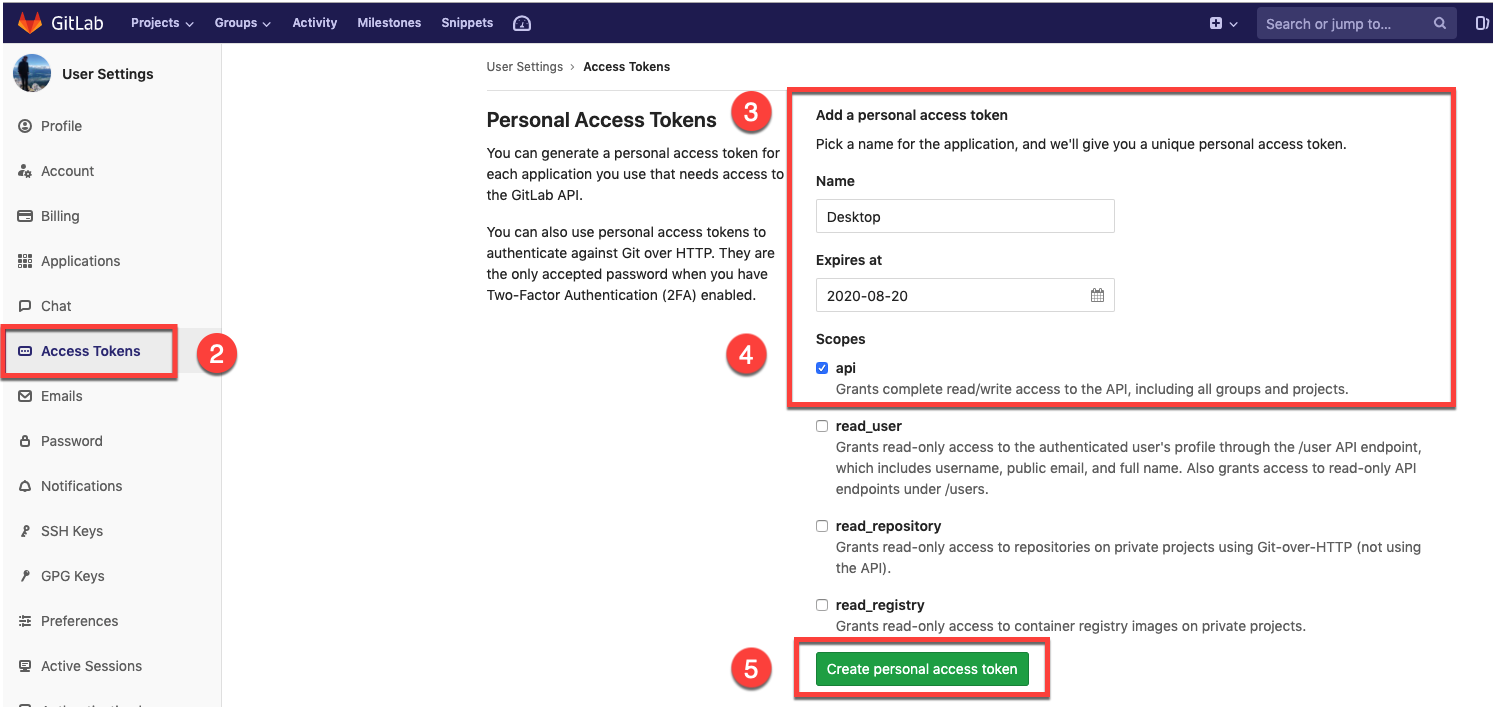1.7 KiB
Authenticating to GitLab with GitHub Desktop
Creating a Personal Access Token in GitLab
To authenticate against GitLab repositories you will need to create a personal access token.
- Go to your GitLab account and select Edit Profile in the user profile dropdown.
-
In the left sidebar, select Access tokens
-
Under Add a personal access token choose a name and set an expiration date for your token.
-
For Scopes select
apito ensure that GitHub Desktop has the correct read/write access to your GitLab repositories. -
Click Create personal access token to create a new token, and then copy the token to your clipboard.
Cloning your GitLab repository in GitHub Desktop
-
Open GitHub Desktop and go to File > Clone Repository > URL. Enter the Git URL of your GitLab repository. Make sure you enter the correct URL, which should have the following structure:
https://gitlab.com/<username>/<repository> -
You will receive an
Authentication Failederror. Enter your GitLab username and paste in the token you just copied to your clipboard as your password. Click Save and Retry to successfully clone the repository to your local machine in GitHub Desktop.
- Note: Your GitLab credentials will be securely stored on your local machine so you will not need to repeat this process when cloning another repository from GitLab.